Archive mailbox is an additional storage of mail & assets where user can store Outlook web app email. After enabling the archive mailbox user can easily access and read the email from OWA cloud. It is also known as In-place Archiving.
First move to enable/disable Archive mailbox in Office 365
To complete the facility to enable or disable archive mailboxes, you must assign the role of the mail recipient in Exchange Online. By default, it assigns to the Recipient Management and Organization Management role groups to the Permissions page in the Exchange Admin Center. If you do not see the Archive page in the Security and Compliance Center, contact your administrator.
How to enable Archive mailbox in O365 Cloud?
- Go to Office 365 and sign in with your login detail
- In the left pane of the security and compliance > Click on information governance > Archive
- It will show a list where the archive will indicate the mailbox column whether an archive is enabled or disable for the listed user.
- Select the user which archive mailbox you want to enable
- In detail pane, you will see the enable option simple click on it.
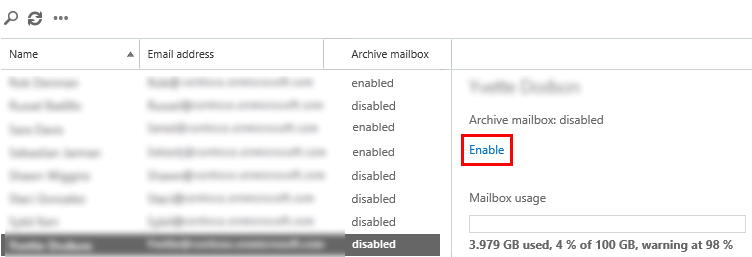
- It will show a warning message saying that the email moving point is enabled according to your retention policy.
- Click OK, it might take a few minute to create a archive mailbox of selected user.
How to disable archive mailbox in Office 365/Exchange online?
Here, user can also use the archive page in the Security and Compliance Center to disable the archive mailbox. Once you deactivate the archive mailbox, you can add it to the primary mailbox for 30 days from the day it is disabled. Otherwise your email will be deleted permanently.
- Go to Office 365 and sign in with your login credential
- In the left pane of the Security and Compliance > Click on information governance > Archive
- It will show a list where the archive will indicate the mailbox column with the option enabled and disabled
- Select the user which archive mailbox you want to disable
- In detail pane > click on disable option.
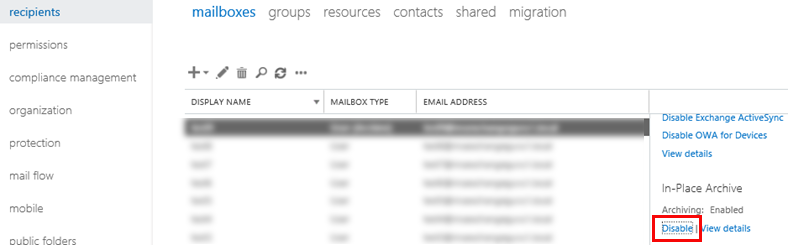
- It will show a warning message stating that you have 30 days to re-enable the archive mailbox. If you do not enable it within 30 days your archive data will be completely erased.
- Click Yes, it might take a few minute to disable archive mailbox.
Use PowerShell to enable or disable archive mailboxes
If you use PowerShell, you can rapidly enable and disable archive mailboxes in Exchange Online. In first step, user needs to connect Exchange Online PowerShell with your login detail. After that, you can run the below command to enable or disable archive mailbox.
- To enable archive mailbox for single user
Enable-Mailbox -Identity <username> -Archive
- Use following commands to enable Bulk Archive mailbox for all (currently disabled)
Get-Mailbox -Filter {ArchiveStatus -Eq "Active" -AND RecipientTypeDetails -eq "UserMailbox"} | Disable-Mailbox –Archive
- To disable archive mailbox for single user
Disable-Mailbox -Identity <username> -Archive
- Use following commands to disable Bulk Archive mailbox for all (currently enabled)
Get-Mailbox -Filter {ArchiveStatus -Eq "Active" -AND RecipientTypeDetails -eq "UserMailbox"} | Disable-Mailbox -Archive
Once an archive mailbox is enabled, users can store messages in their archive mailboxes on the web through Microsoft Outlook and Outlook. So if you were looking for any such article, then you can enable and disable archives mailboxes by following the above steps.
