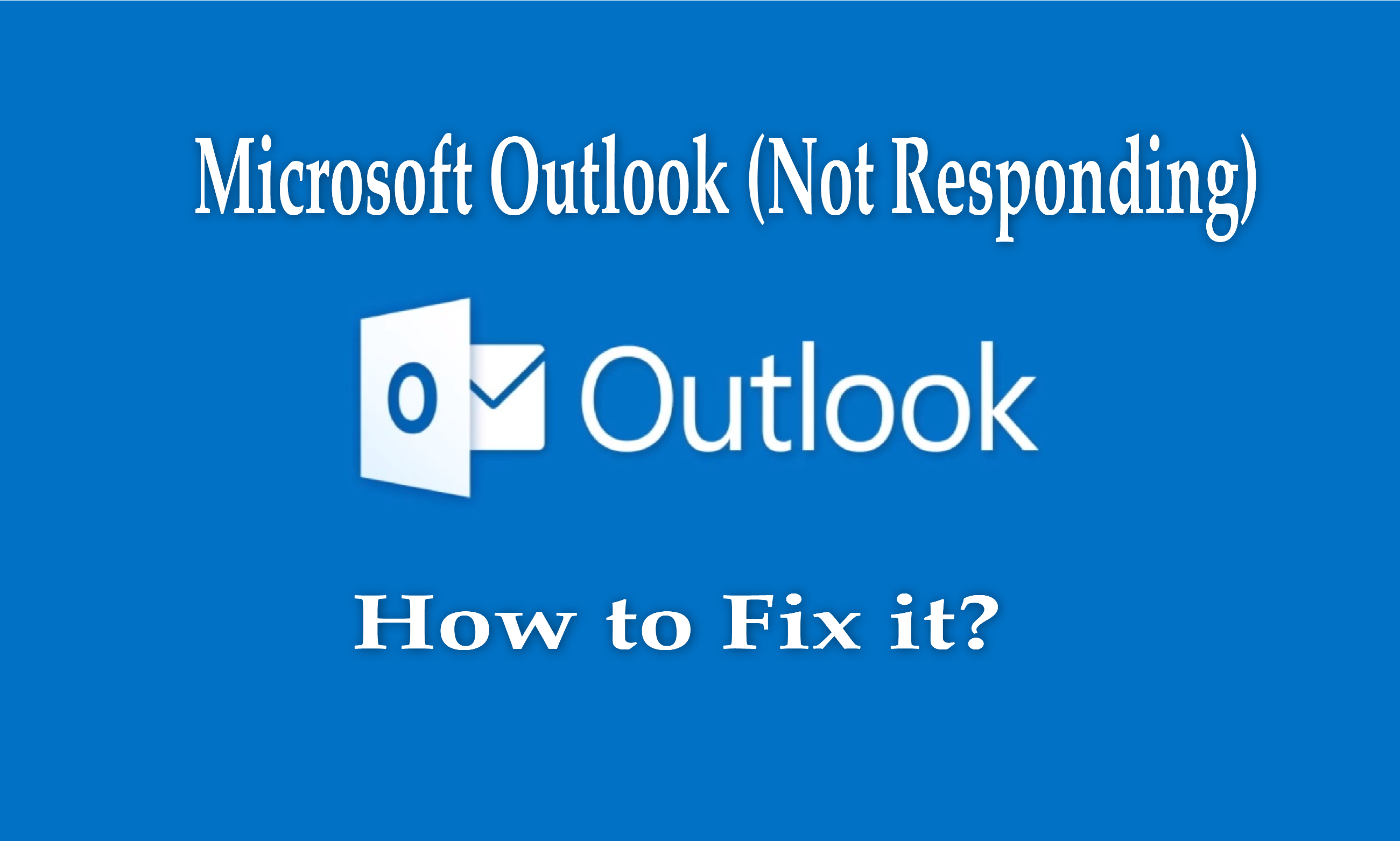MS Outlook is the most popular desktop-based email client among people that was developed by Microsoft. Outlook is an application in the Microsoft Office suite that manages email. While working on MS Outlook, the user may occasionally encounter some errors, one of which is the “Outlook Not Responding” error.
When opening a file on Outlook or sending an email message, Outlook hangs, freezes, or stops working, or several other possibilities show an error “Outlook Not Responding” to the user. In this scenario of Outlook, it is difficult for the user to do any work. Hence it is mandatory to solve this error. So let’s do the following steps to solve “How to solve Outlook not responding”.
The reason behind of “Outlook not responding” Error:-
- If you do not have the latest version of MS Outlook
- If, you run multiple programs at once.
- Outlook is loading email content such as- pictures, attachments, graphs, etc.
- The Outlook mailbox is overloaded.
- The user has already switched the folder to a network location.
- Outlook data files damaged or corrupted.
- Both Outlook and outdated antivirus are installed in the same system.
- Another program or add-on conflict in opening Outlook.
- When sending bulk emails on the server.
Solve error – How to fix Outlook not responding?
There are some manual methods by which you can solve Outlook error not responding.
1- Run Outlook in safe mode-
- If Outlook is already run then close and run in safe mode
- In Window 10 – Choose Start, type Outlook/safe and press enter
- In Window 8 & 7 – Window + R, type Outlook/safe and choose OK.
- After this close outlook, and then open it normally.
2- Install the latest Window and Outlook updates.
3- Repair Microsoft Office program-
- First, close all MS office program, if it running
- Open control panel and choose “Programs and Features” option
- In programs and features tab in the list of the install, program select and right-click on the Microsoft office version then choose change.
- After the whole process, the Microsoft office gets repaired.
4- Repair Microsoft Outlook data files-
- Corrupted PST: ScanPST.EXE is an inbuilt tool of MS Outlook which is installed automatically in the Microsoft Office folder. It helps to repair corrupted PST file into Outlook
- Corrupted OST file: You can also use ScanOST.EXE for the OST file. OR choose OST to PST Converter tool to repair corrupted OST file.
- To use the Inbox Repair Tool, first exit Outlook and go to the location of MS Outlook. Find and tool and run it add file (.ost and .pst).
5- Follow the below steps to repair the Outlook profile.
- First, close running MS Outlook.
- In Windows 10 – Choose Start, type control panel and press enter in control panel Choose User Accounts > Mail >> Show Profiles.
- In Windows 8 – Open the application menu, Control Panel >> Mail >> Show Profiles.
- In Window 7 – click Start >> Control Panel >> Mail >> Show Profiles.
- Now choose Add and type profile name then click OK.
- In the new Opening New tab, enter Outlook email address and password for create a primary account and browse the same file location of Outlook. When the user profile created, it will show in the profile dialog box. After completing all processes Open Microsoft outlook and choose a new profile.
After all, the process completes the error “Outlook not responding” will be fixed and the user will easily work again in MS outlook without any issue.
Conclusion- I have given in this blog how to solve the “Outlook not responding” error. With the help of this blog, a user can fix their Outlook error “Outlook Not Responding” manually and back to Microsoft Outlook to work smoothly and properly again.