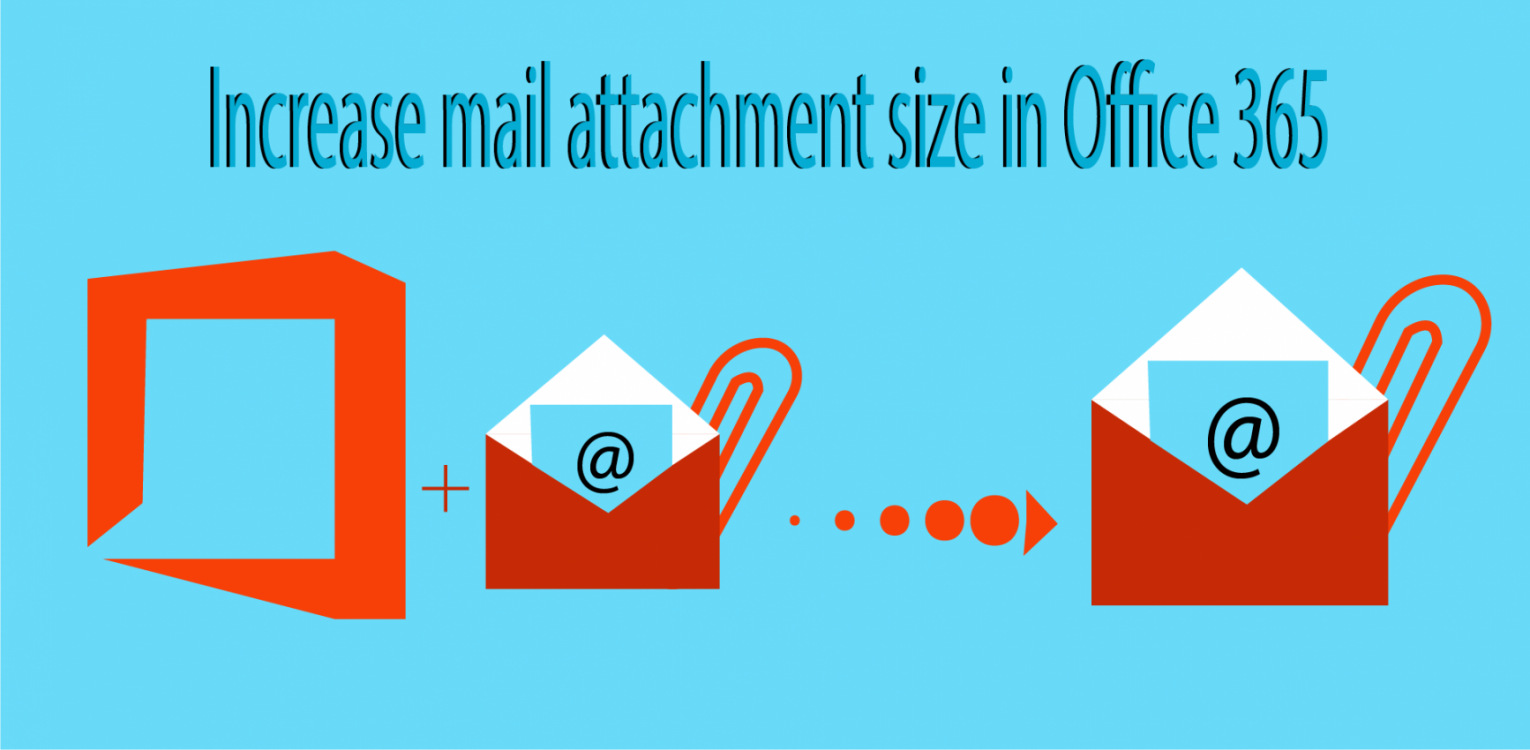Microsoft developed the best Cloud-based application that name is Microsoft Office 365 which is designed to grow your business & organization. It comes with all Microsoft office software as well as some extra apps & features.
Here we will discuss how we can manage mail & attachment size in Exchange Online. By default email size is set in 25 MB; mean you can send & receive maximum 25 MB size attachment with mail. Generally, it is a proper limit for sharing the email with an attachment, but if you want to share mail with large size of the attachment, then you have to increase email attachment size in Exchange Online. You can specify email size till 150 MB for Exchange Online Organization & till 2 GB for Exchange Server 2013. Using O365 Admin Center & PowerShell technique, we can increase the size of email in O365. Now we discussed both methods one by one.
1: Use Office365 Admin Center to Increase email attachment size in Exchange server:-
A: For All User Email Account:-
- First of all Open Microsoft office 365 admin account and click on the Admin Option.
- Go to Admin Center and choose the Exchange Admin Center.
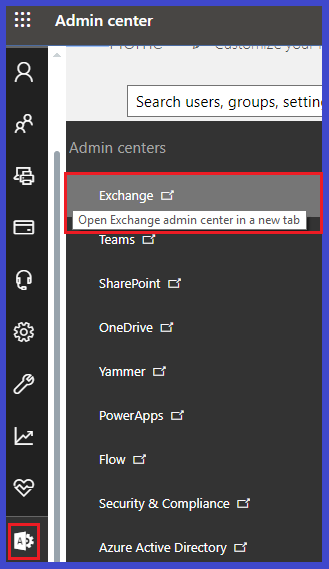
- Select Recipients >> Choose mailboxes >> click … (more) option & hit on set default message size restrictions.
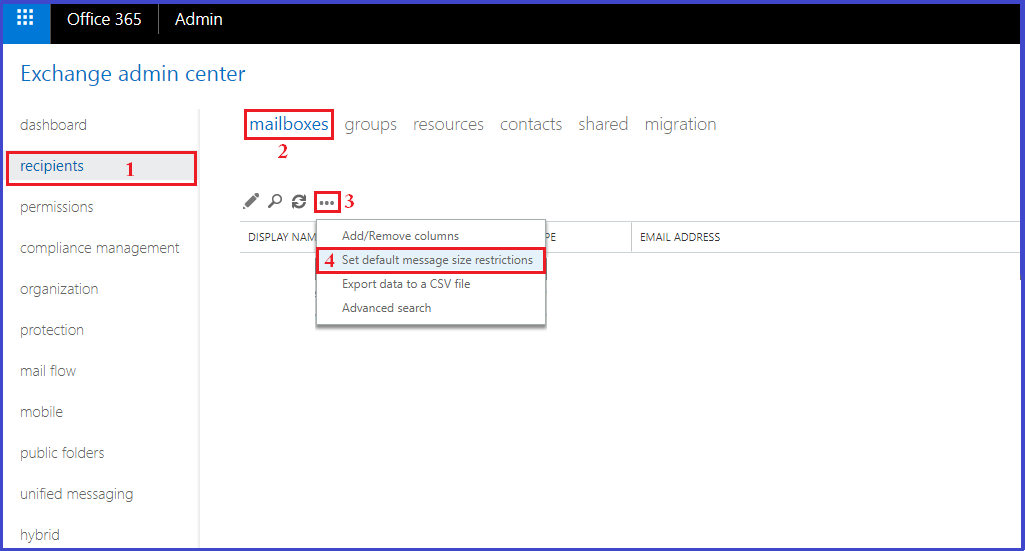
- Now fill maximum size for send & receives the message and hit on OK.
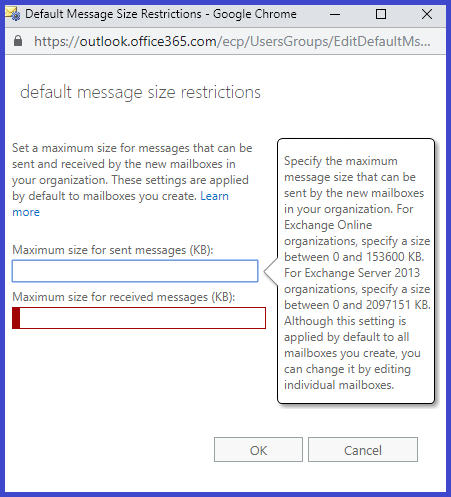
B: Provide access for the single user email account:-
- After visit Recipients option select mailbox >> Now choose that email id for which you want to increase manage email size.
- Click on Edit icon >> Go to mailbox feature >> hit on Message Size Restrictions (view details) option.
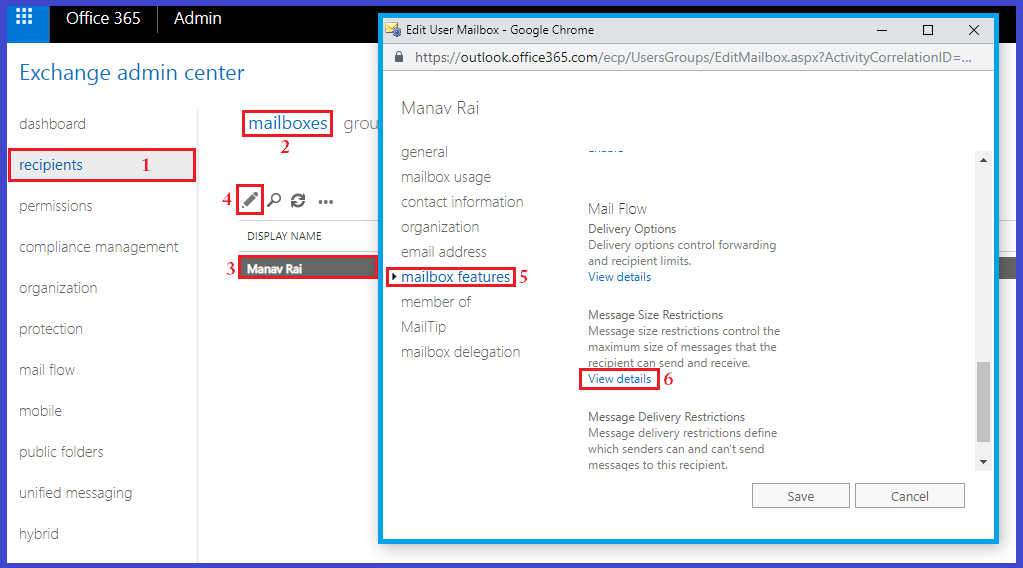
- Now set the size of email messages size and Click on ok.
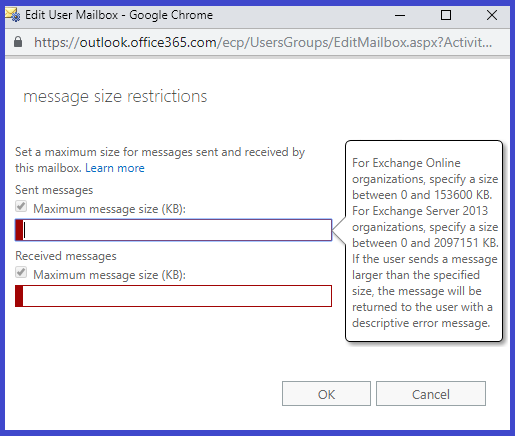
C: Bulk selected user email Account:-
- Go to Recipients tab and click on mailbox >> Now choose multiple emails accounts & click on Update option in Message Size Restrictions.
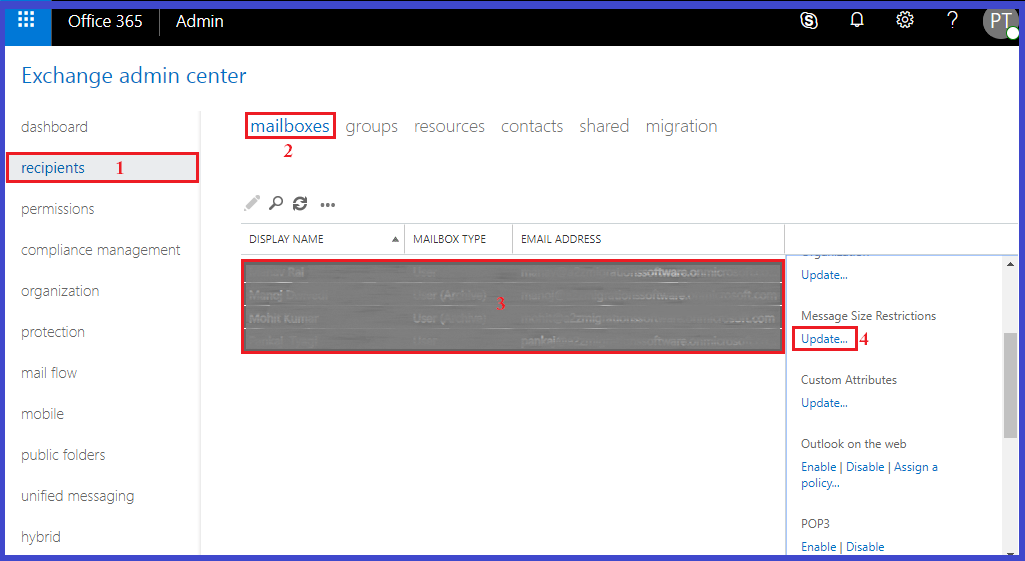
- Now set the Receive & Send email messages maximum size & hit on OK.
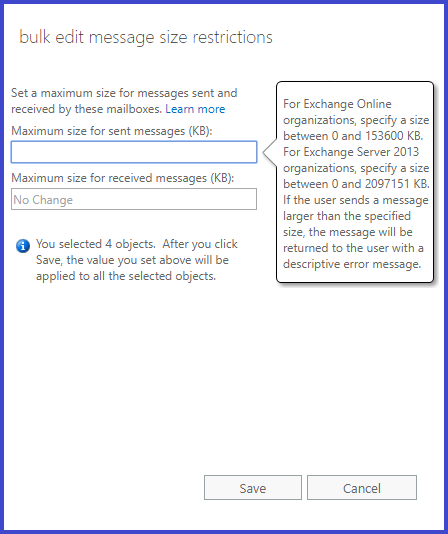
2: Use PowerShell to Increase email attachment size in Exchange Online:-
If you have less than 1,000 users in your organization, then you can normally use the Exchange Admin Centre. But if you are a part of a large organization then you may want to make these changes using PowerShell. So you can also maintain the email attachment size of the user account using PowerShell.
Follow below method step by step:
A-Connect the Office 365 account with the Windows PowerShell by following giving commands:-
-
$Cred = Get-Credential
-
$Session=New-PSSession –ConfigurationName Microsoft.Exchange –ConnectionUri https://ps.outlook.com/powershell/ -Credential $Cred –Authentication Basic –AllowRedirection
B- Use below command to Create the PowerShell Session to Exchange Online:-
-
Import-PSSession $Session
C- Now use below command as per your need to maintain the maximum size of sharing user messages:-
| For Single User |
Set-Mailbox –Identity [email protected] –MaxSendSize 75MB – MaxReceiveSize 100MB |
| Update Multiple Mailbox |
(“alias1”,” alias2”,” alias3”)|%{Set-Mailbox –Identity $_-MaxSendSize 75MB-MaxReceiveSize 100MB} |
| Update all mailboxes |
Get-Mailbox | Set-Mailbox –MaxSendSize 75 MB –MaxReceiveSize 100MB |
| Update the default settings | For mailboxes, you create in the future.
Get-MailboxPlan | Set-MailboxPlan –MaxSendSize 75MB –MaxReceiveSize 100MB |
Final Words: – This is all information about how to Increase attachment size in Office 365. You can follow any method (Exchange server admin or PowerShell) as per your choice. If you have any issue or you have any query then please make a comment in the comment section, I will definitely assist you.