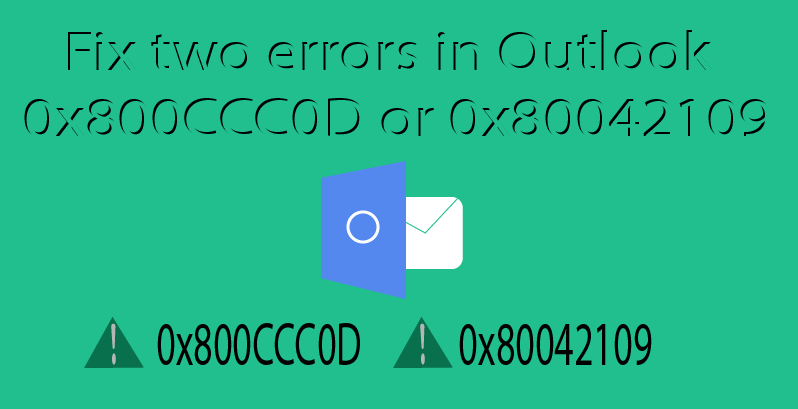Error 0x800CCC0D:-
The Error 0x800CCC0D will come when you sent or receive email from any other online provider or mail client.
There are several reasons when we are getting this issue:-
A:-This error arises when your Outlook is not connected with the Internet.
B:-Firewall or antivirus detect as a spam or thread.
C:-Email account setting is not correct for Incoming and Outgoing mail server
Error message is show as:-
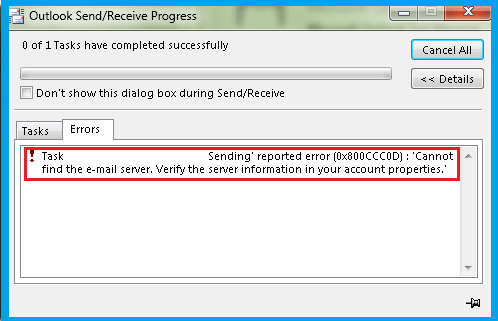
How to fix error 0x800CCC0D :-
1:-Internet connection is a basic requirement to solve this problem so check or restart your internet connection.
2:- Go to firewall or anti-virus setting option and disable it then try to send mail again.
3:-Check your Email account setting:-
- First of all open Microsoft Outlook email client.
- Go to file tab >>> click on Account Setting
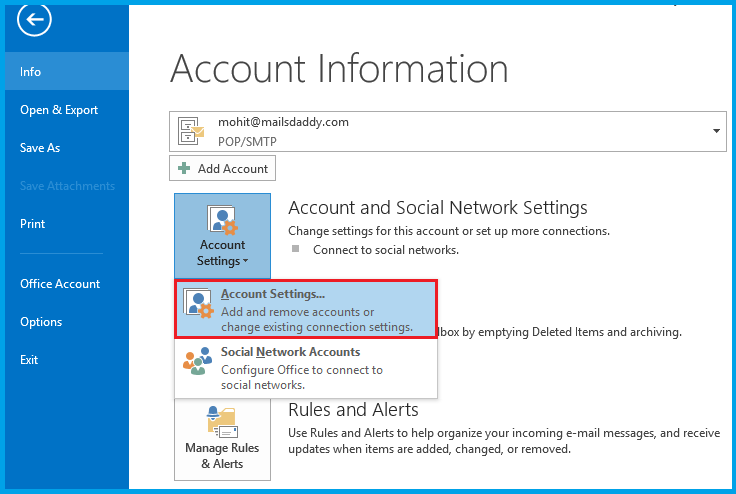
- A new pop up will open of Account Settings.
- Choose Email option then if you have multiple email account then Select the mailbox in which this error is coming.
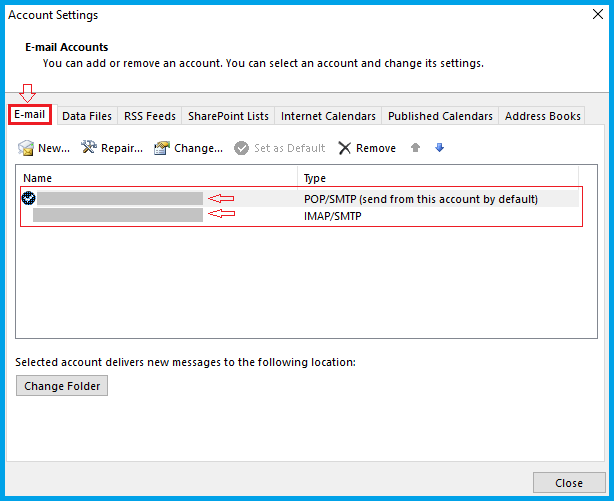
- Again a new window of change Account will be open with POP and IMAP account setting. Here check your Incoming mail server and Outgoing mail server (SMTP) port and hit on Next.
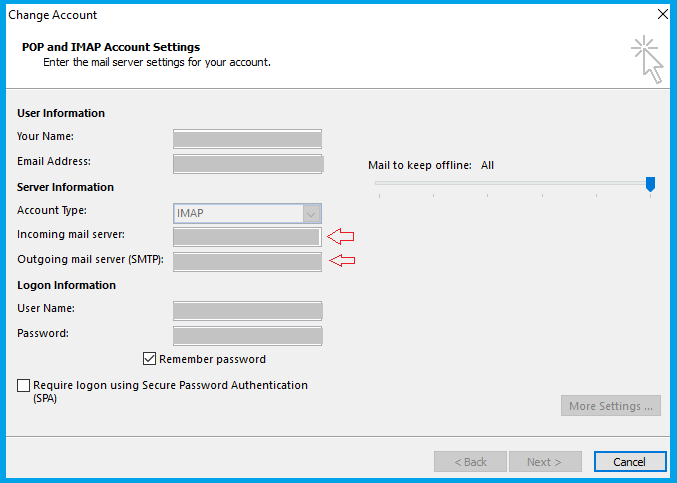
- Now click the test Account Setting then a dialog box will be shown. If any type of issue will come in IMAP/POP or SMTP setting then the status will show failed. Then you need to put the right port no.
IMAP: incoming server: 110 Outgoing server: 25, 587
POP: incoming server: 143 Outgoing server: 25, 587
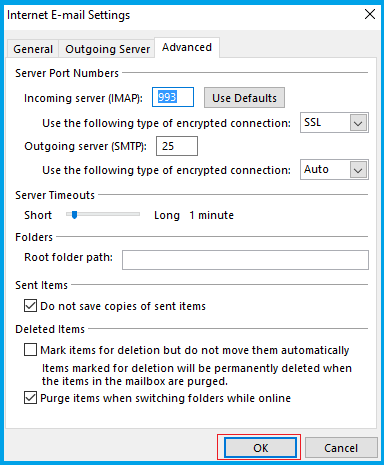
- If any problem will not appear and status will show complete, choose Close button and Finish it.
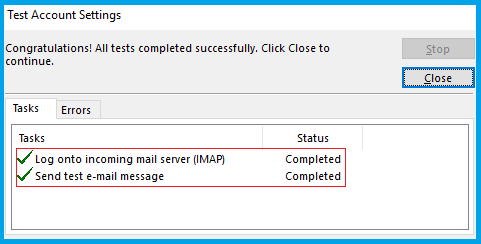
I hope above process help you to out from this error “How to fix error 0x800CCC0D in Outlook”.
Error 0x80042109 :-
This error will occur when we send a message or mail to another email client or service. These are some genuine issue when we are facing this problem:-
1:- Server is not connection to the Outlook mail server
2:- Email account setting is not properly filled
3:- Due to unwanted tread, anti-virus or malware program.
4:-Excess Junk file with current threats.
Error message is displayed as:-
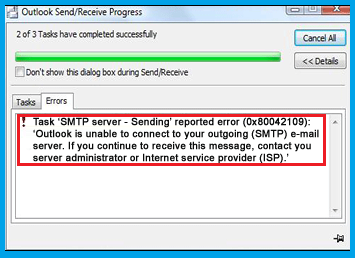
1:-Firstly check your internet Connectivity and restart Microsoft Outlook or system.
2:-Disable firewall/Anti-virus program.
3:-Delete Junk files.
5:-After that check your account setting:-
- First open your MS Outlook>>Go to file Option>>Select Account Setting
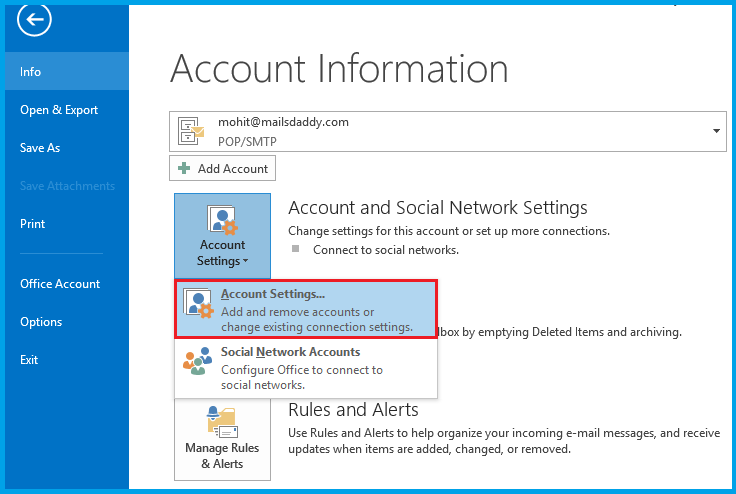
- Now a window Account Settings Will have come on the screen>>Select Email tab.
- Double click on the email account in which you getting the error.
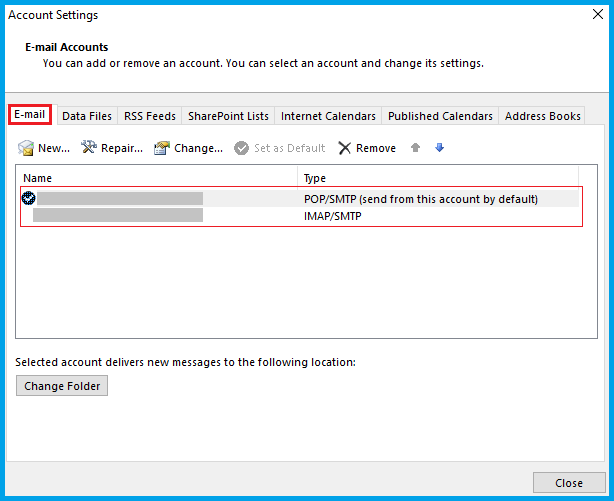
- Again a new box Change Account will be open .Select more setting tab.
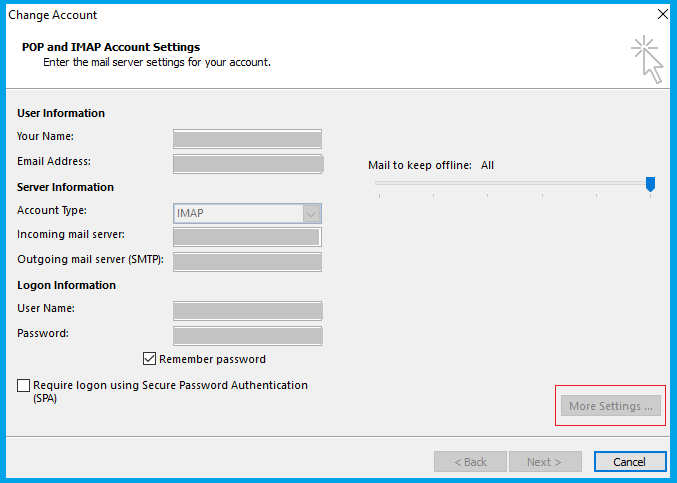
- Now choose advance Option and ensure that SMTP server port number is 587or 25 and the encrypted connection is TLS and click on OK. Now choose the next button and test the account setting. If you getting any issue then check your IMAP or POP Setting in more setting box. Otherwise, Click on Close and finish it.
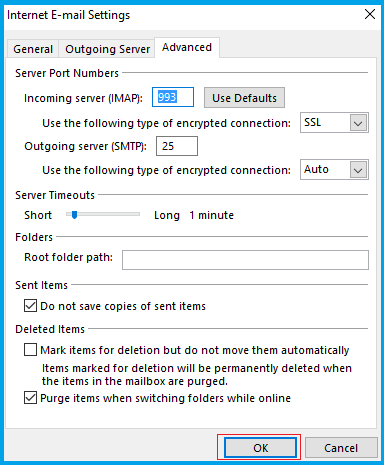
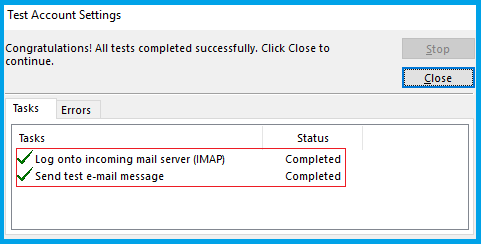
I hope above process help you to out from this error “How to fix error 0x80042109 in Outlook”.
Also Read: Free Method to Convert OST File into Outlook PST Format