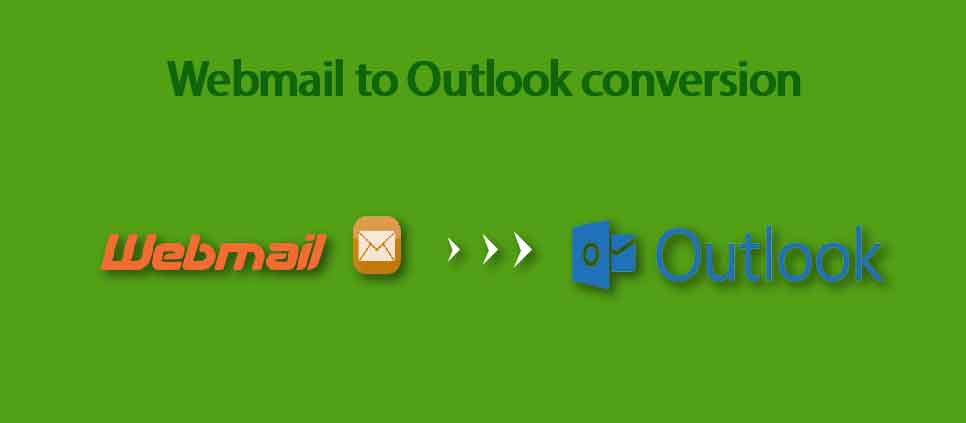What is Webmail:-
Webmail is a Cloud-based email client which is used to view and maintain the email, contact, calendar, task, notes, etc. User can access our mail anytime & anywhere but for that, the user needs a web browser and the Internet. There are many companies & IPS that provide Webmail services like Host papa, Blue host, GoDaddy, etc that offers three different Webmail solutions: Horde, Round Cube, Squirrel Mail, etc. These services allow you to access the email without any application.
Why need to convert Webmail to Outlook:-
- Outlook provides high security in comparison to Webmail.
- There are some advanced features in Outlook so many people are preferring it
- MS Outlook provides easy GUI so that user easily intact with it.
- User can use the calendar in Webmail but does not offer any feature to store its data.
- There is no internet required to access the old email in Outlook.
How to export Webmail to Outlook PST file format:-
In Outlook, the user stores their data in the local system, but there is no such facility in Webmail because it saves data on the server. If a user wants to store Webmail data, then he must download or back up the data in MBOX format. After that you can make the transfer process from Webmail to Outlook PST format.
Steps to download MBOX file by Webmail:-
- First Of all open Webmail & login Email Account.
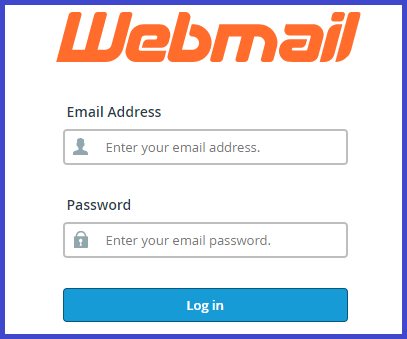
- Click on horde option to open the mailbox.
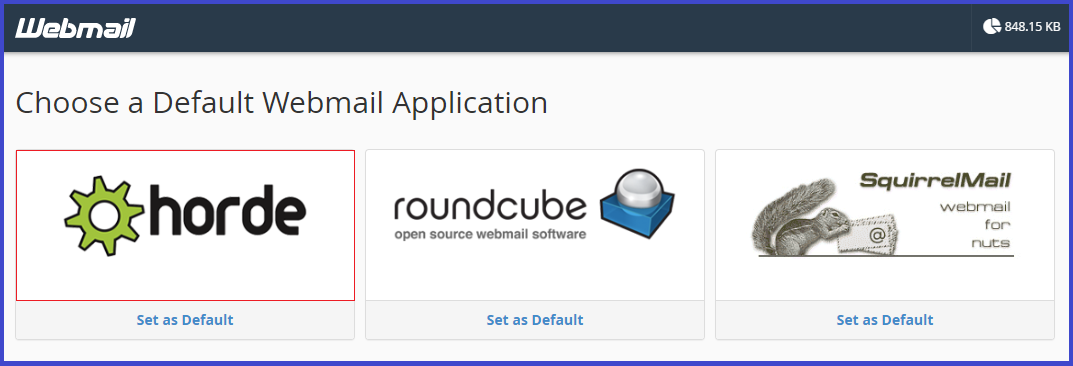
- A new Webpage (Webmail) will show on the browser. Now right click the Webmail content folder (inbox, draft, sent, archive, spam. etc) which you want to download and hit on Export option.
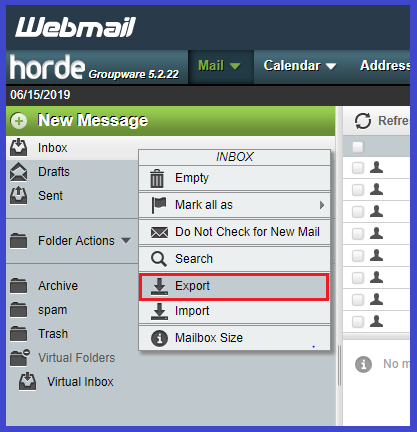
- Now a dialog box will be open on the screen. Here select “Download into MBOX file” download into MBOX file (ZIP compressed) and click on ok to download the MBOX file.

How to export MBOX file into Outlook PST file format:-
There are two processes of Conversion MBOX file into PST file format:-
1:-Manual- This is a time-taking process as well as some technical knowledge required to operate it. User needs to install one extra Eudora email client. Along with if the user has a big size of MBOX file then there is a chance to data loss in conversion time. Even if you want to know about the manual process I describe it in below:-(for Outlook 2010 and below version)
- Take a copy of MBOX file and paste in the default location of Eudora email client & change MBOX file extension in MBX format.
- Now Open Microsoft Outlook and go to the file tab.
- Select “Import and export” and choose “Import Internet Mail and addresses” & hit the next button.
- Click on “Eudora (pro and light) 2x, 3x, 4x” and press the next option.
- Browse & select the MBX file and hit the Next button.
- Choose the destination location for importing MBOX data and click the finish option to complete the conversion process.
2:-Straightforward Method- Adopt SysBud MBOX to PST Converter to easily exports Webmail data to Outlook PST files format. It provides an effective & instant solution for MBOX based email clients such as Apple mail, Entourage, Gmail, Webmail, Netscape, SeaMonkey etc. MBOX to PST converter is equipped with many useful features, like:-
- Time-saving process.
- Simple GUI interfaces so that any tech or non-tech user can easily use it.
- Batch conversion of MBOX files to PST.
- Provide a 100% accurate result.
- It supports more than 25+ MBOX based email clients.
- Compatible with all Outlook version like- 2016, 2013, 2010, 2007, 2003. Etc
- Supportable in the entire version of Windows OS.
Note: – Demo version is also available for user satisfaction but it converts 20 emails from each folder.
Steps of SysBud MBOX to PST converter:-
- Download & install SysBud MBOX to PST converter software
- Choose Select file or select folder to add MBOX file.
- Check the mailbox file which you want to export and browse the save location.
- Now choose the migration option for creating single or separate PST file.
- Hit on the export button and wait till the conversion finish.