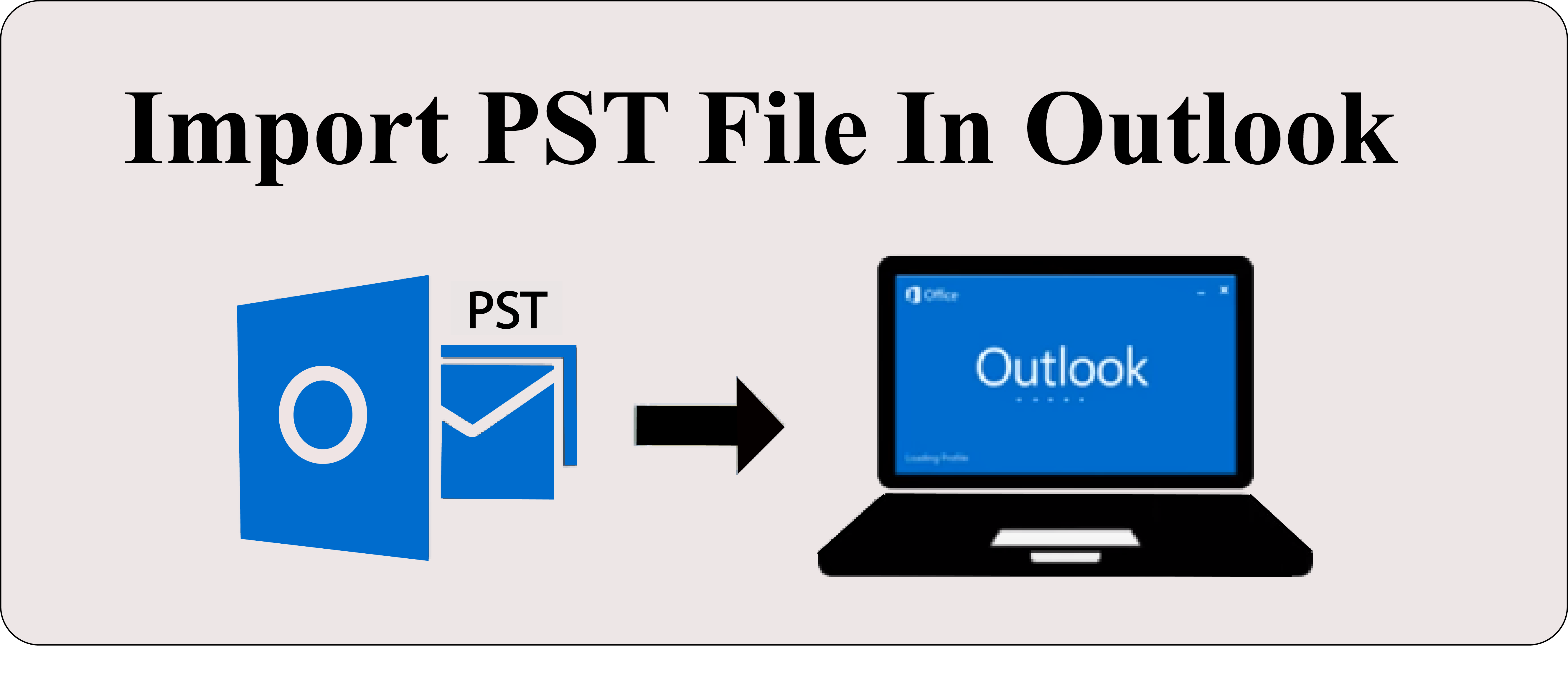As we know that Outlook is a strongly suggested & well-designed email client that is developed by Microsoft Corporation. Microsoft offers Email, calendar, notes, and contacts all in one place so that users can easily stay connected with Outlook and organized their own work perfectly. It provides enterprise-grade security so that you don’t have to worry about your data being hacked.
Outlook store all data items in OST & PST file formats. As per Microsoft wording “An Outlook Data File (.pst) contains your messages and other Outlook items and is saved on your computer.”
When do users need to import a PST file to Outlook?
Here we know how we can import PST file into Outlook. But first, we need to know in which condition we have need to import PST file in Outlook. So let’s know-
- User wants to move PST file into another system.
- OST file gets corrupted and user converts it to PST format.
- After conversion other email clients file into PST file format.
- User needs to move Outlook items between local folders and an IMAP or Exchange server.
Methods to Import PST file in Outlook:
Due to little changes in GUI interface of all Outlook version, I inform here different Outlook version importing PST file methods:-
1:- Import PST file in Outlook 2019/ 2016/ 2013/ 2010
* Open MS Outlook and go to File option.
* Select Open & Export and hit on Import/Export tab.
* Now Import/Export wizard will open here choose Import from another program or file and hit on Next button.
* After that select Outlook Data File (.pst) and go to Next.
* Hit on Browse option to provide the location of imported PST file.
* Form Options section select Do not import duplicates and click on Next.
* Now choose Import items into the same folder or import item into the current folder as per your choice. As well as also enable include subfolders checkbox and hit on finish.
2:- Import PST file in Outlook 2007/ 2003/ 2002/ 2002/ 98/ 97
* First Launch Microsoft Outlook click on File option and select Import and Export… option.
* After selecting the Import and Export option am new pop up window will appear.
* Select the “Import from another program on file” option and hit on Next.
* Now select the “Personal Folder File (.pst)” option and click on Next button
* In the new dialog box, browse the PST file location, choose “Do not import duplicate items” and go to on the Next.
* Select Import items into the same folder or import item into the current folder as per your choice. In addition, also enable include subfolders checkbox and click on Finish button.
* After clicking the process will start, wait until the process complete.
Conclusion: This is all about importing the PST file into the Outlook environment. I believe it will be useful for you when you go to transfer PST file database to various Microsoft Outlook versions. If you face any problem while importing or you need any assistance you can contact us.
Read:- How to convert ost file into outlook pst format